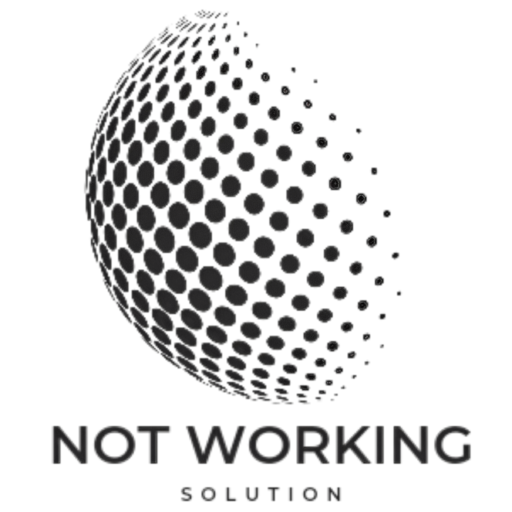Table of Contents
WhatsApp not working tips
- Check out WhatsApp is down
- Close and reopen the app
On Android
- Open apps settings
- Go to apps
- Tap on see all apps
- Find WhatsApp
- Select WhatsApp
- Select force stop
- Confirm tap Ok
- Select app info
- Tap on uninstall
- Than OK
On Iphone
- Open your Device
- Open Home screen swipe button of screen hold
- App switcher show up, swipe right Or left find WhatsApp
- Swipe WhatsApp from home screen
- WhatsApp Hold for a second
- Select remove app
- Select delete app
Check out updated

Google play store
- Open Google play store
- Top Right corner, tap profile icon
- Tap manage apps & device
- Tap available update
- Tap on all update, select WhatsApp update
Apple app store
- Open Apple app store
- Top Right corner, tap on profile icon
- Scroll down to see all available updates.
- Tap on update >WhatsApp
- Select update
Check Android update
- Open Settings app
- Go to System
- Tap System update
- Select check for update
Check iphone Update
- Open Settings app
- Go to general
- Select software update
- Select download and install
Restart Your device
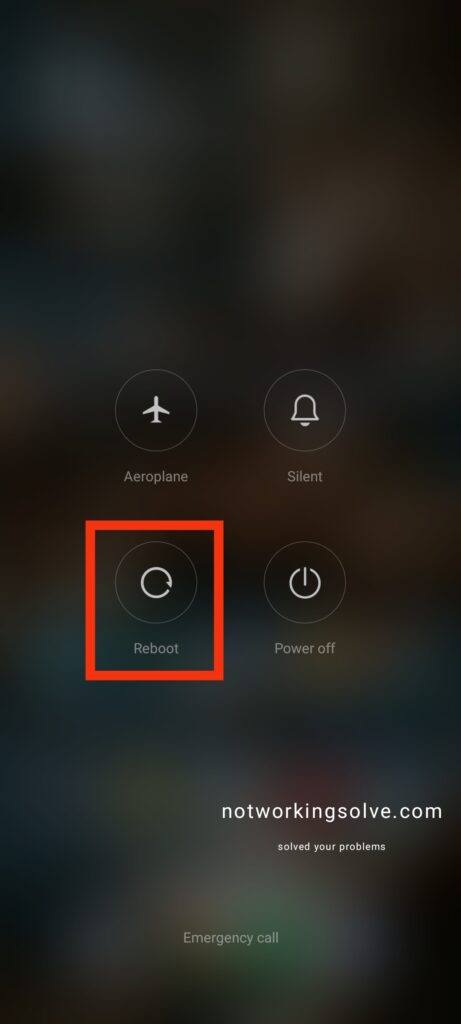
On Android
- Press power and volume up button simultaneously
- Click restart
On Iphone
- Press side volume down or up button few A second
- A power option screen will appear
- Turn on mobile is off
- Press side button back on your device
Check your internet connection
On Android
- Open Settings
- Go to network &internet
- Select your SIM
- Mobile data is On
- Outside network or country, also On roaming (with extra charges)
On Iphone
- Open Settings
- Go to cellular
- Confirm cellular data is on
- Enabled roaming, your sim on data roaming
Clear Cache
On Android
- Open Settings
- Go to apps
- See all apps
- Find WhatsApp
- Click on storage and Cache
- Tap On clear Cache
- Select clear storage
On Iphone
You can’t Clear Cache On Iphone.
Only trick to your App uninstall back reinstall it
All permission allowed
On Android
- Open Settings
- Go to apps
- See all apps
- Tap on WhatsApp
- Select all permission
- Make sure all permission access to everything under not allowed
On Iphone
- Open Settings
- Find WhatsApp
- Select WhatsApp
- Allow access to WhatsApp, and make sure all subscription Enabled on extra features
- Did WhatsApp account delete
- Your device storage enough
On Android
- Open WhatsApp
- Tap on three dot menu
- Go to settings
- Select storage and data
- Click manage storage
On Iphone
- Open Settings
- Go to storage And data
- Tap manage storage
Background data enabled
On Android
- Open Settings
- Go to apps
- Find WhatsApp
- Go to mobile data & Wi-Fi
- Enabled background data
- Toggle unrestricted data usage on
On Iphone
- Open Settings
- Go to general
- Click on Background app refresh
- Find WhatsApp it’s toggle on