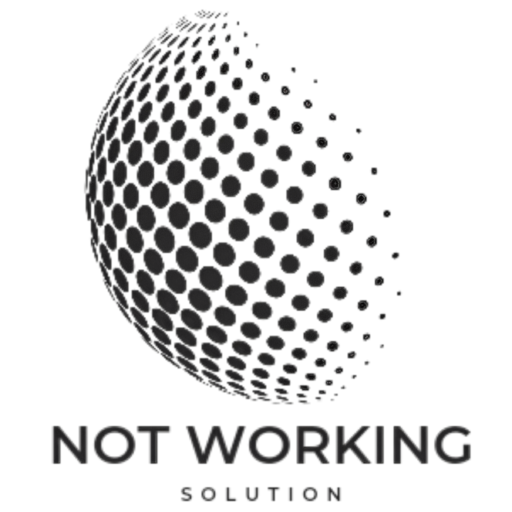Table of Contents
I will provide multiple solutions to your issues with Apple Music? Discover effective solutions to fix all your Apple Music problems and enjoy seamless listening today. Let’s Read article and solve your issues.
Common issues with apple music
- Music Not loading.
- Crashing.
- Songs not playing.
- Download Or Sync problems.
- Library not syncing.
- Download songs being delete.
- Connecting to internet and buffer while streaming.
- Error message related to content authorization.
- White and black screen display.
Check on apple music servers status.

- Visit On apple official system status page (apple provide a dedicated page display on the status).
- Looking for apple music (on the system status find the apple music section).
- Checking for green indicator (if you see green indicator it means Services is operating normally).
Ensure you have an active on subscription
- Go To apple music web page (open your browser Go to >music.apple.com).
- Log-in (tap on profile icon at top-right corner)Access from account settings (click on profile icon and select settings).
- Manage subscription (click on > manage view your current subscription, change your subscription or plans).
Force stop and reopen the app
- Open App switcher.
- Find on apple music.
- Force stop apple music.
- ReOpen the Apple music app.
Make Sure your device connection On WiFi and cellular.

- Check For Wi-Fi Connection (go to settings > WI-FI, Ensure WiFi turn on connected to network).
- Check cellular connections (go to settings > cellular, Ensure cellular data is on).
Apple music not working over cellular
- Open the Settings (scroll Down) click music.
- Enable the switch for cellular data.
- Scroll down allowed download over cellular, apple music offline using mobile data.
Restart Your device
- Press and hold the Side button and either Volume button until the slider appears.
- Drag the slider to turn off your iPhone.
- After the device turns off, press and hold the Side button again until you see the Apple logo.
Sync library off and on

On Iphone / ipads
- Open Device settings > click on music.
- Turn off Sync library.
- Reset your device.
On MAC
- Open apple music app Go to settings/preference (press command +,).
- Ensure in the general Select or uncharted box for Sync library. Click OK.
- Hit apple logo and Choose restart.
- Go to apple music app settings and enabled Sync library switch.
Remove all songs and download songs
- Open On settings.
- Click download songs.
- Click edit.
- Tap on the red minus button, select all songs and delete. Remove all offline music on your device.
- Restart Your device (iphone / ipads) reopen music app. Download your favourite song again.
Uninstall and reinstall the app
Uninstall the App
- Find the app on your home screen.
- Tap and hold the app icon until it starts to wiggle.
- Tap the X icon or Remove App, then confirm.
Reinstall the App
- Open the App Store.
- Search for the app and tap the cloud icon or Get to reinstall it
Reset all settings
On iPhone or iPad
- Open the Apple Music app.
- Tap the For You icon (heart symbol) at the bottom of the screen.
- Tap your profile picture or the silhouette icon in the top right corner.
- Tap View Account.
- Tap Choose Artists For You.
- Tap Reset to clear all your current genres and preferences.
On Android
- Open the Apple Music app.
- Tap the three dots (⋮) in the upper right corner.
- Tap Account (or Settings if you’re not signed in).
- Tap View Account.
- Tap Choose Artists For You.
- Tap Reset to clear all your current genres and preferences.
Apple music not Working a web browser
Check Your Internet Connection
Ensure you have a stable internet connection. Poor connectivity can cause issues with streaming services.
Clear Browser Cache and Cookies
Go to your browser settings and clear your cache and cookies. This can help resolve any conflicts.
Update Your Browser
Make sure your browser is up-to-date. An outdated browser may not support all features of Apple Music.
Disable Extensions
Some browser extensions, especially ad blockers or VPNs, can interfere with Apple Music. Try disabling them and see if it helps.
Try a Different Browser
If the issue persists, try accessing Apple Music on a different browser. Sometimes, compatibility issues can cause problems
Sign Out and Sign In Again
Go to music.apple.com and sign out of your Apple ID, then sign back.